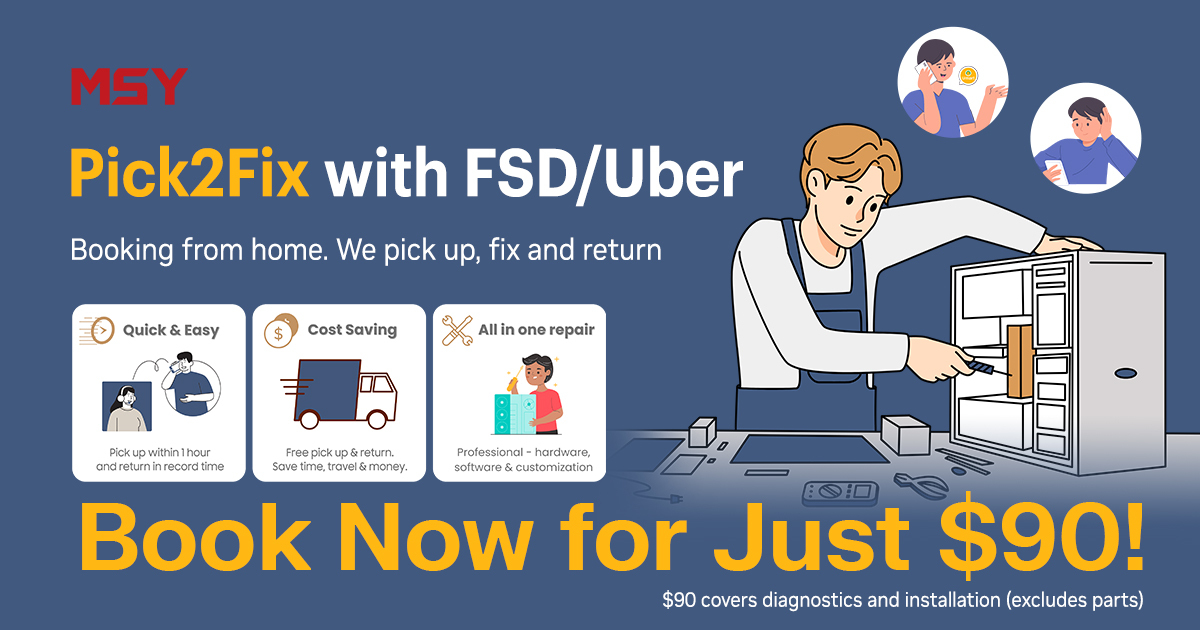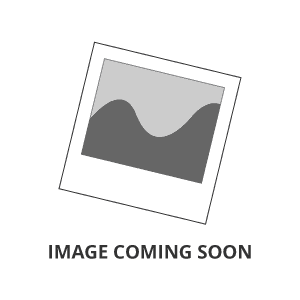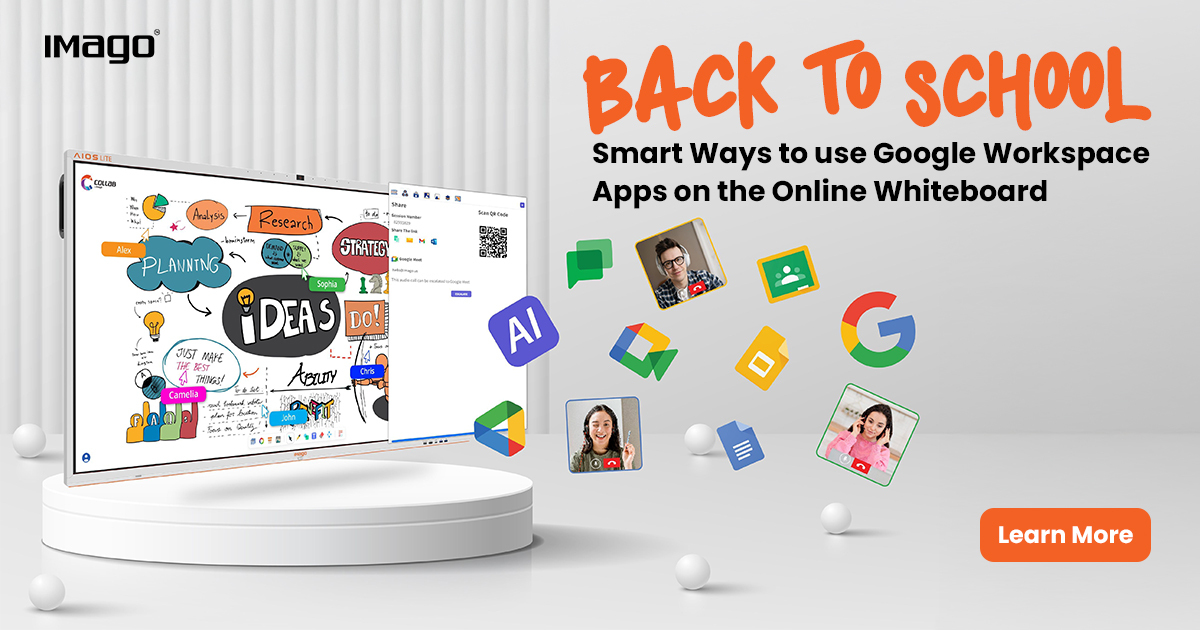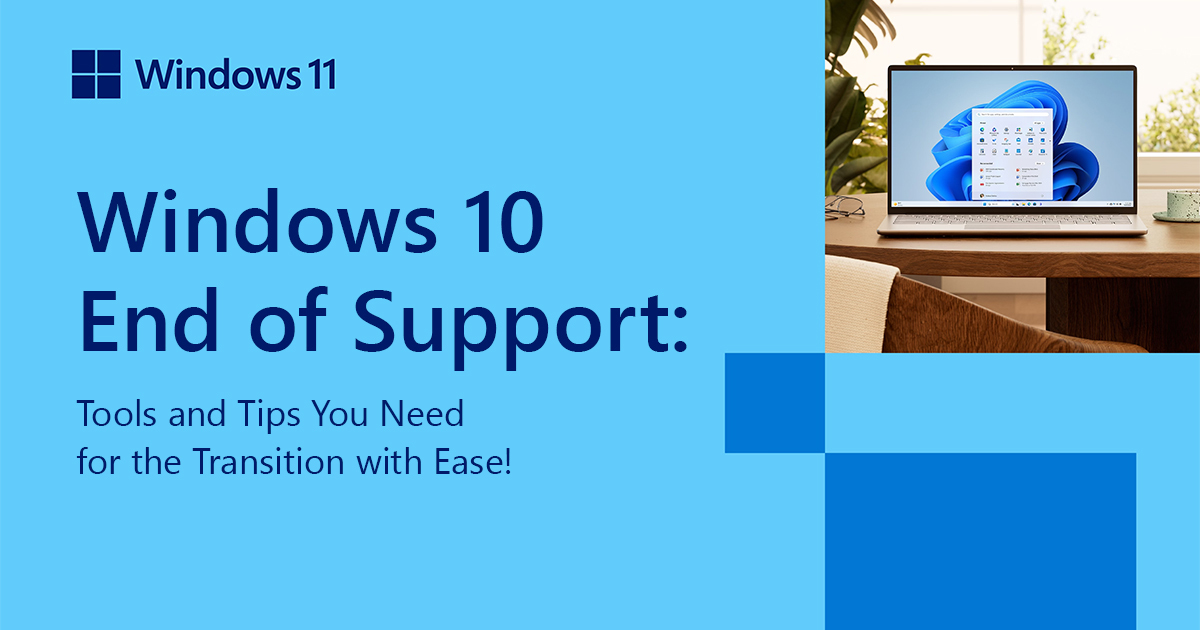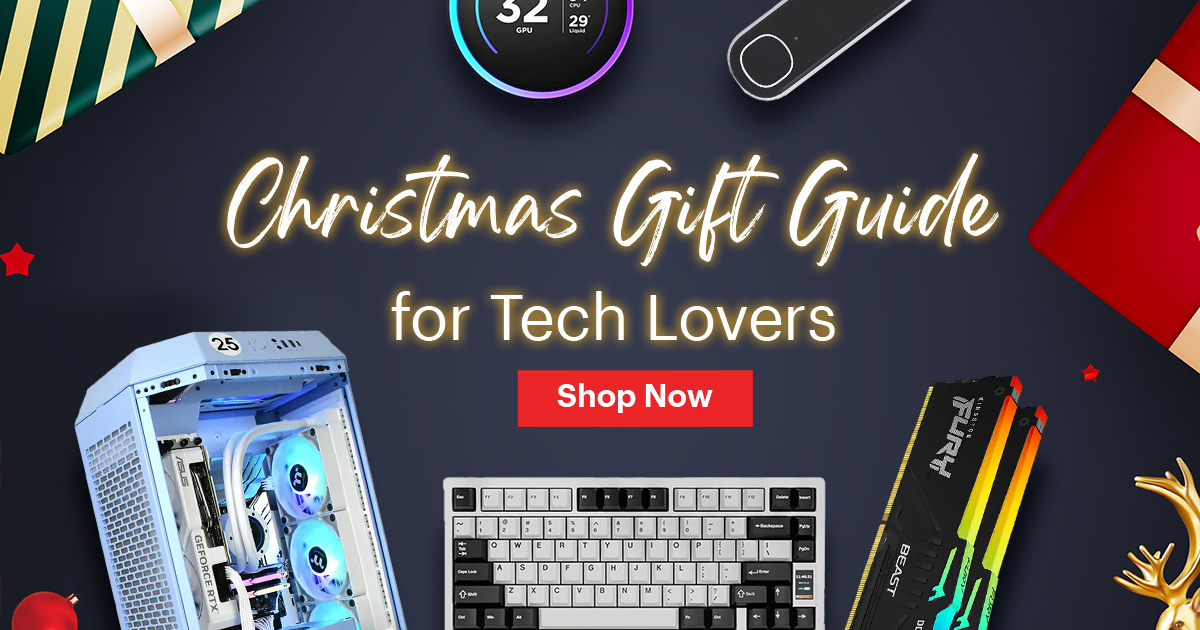Integrating Google Workspace apps with your online whiteboard can vastly improve collaboration and engagement. Whether you use Google Docs, Sheets, or Slides, these tools can make your lessons more interactive and efficient. By linking and embedding these apps, you can share documents, track changes in real time, and enhance presentations with ease.
Link and Embed Google Docs
Using Google Docs on your whiteboard helps in sharing and editing text documents together with your class or team. When everyone can see changes as they happen, it makes collaboration smoother and more effective. This way, everyone is on the same page and can contribute their ideas seamlessly.
How to Link Google Docs
Linking a Google Doc to your online whiteboard is simple and quick. First, open the Google Doc you want to share. Click the "Share" button in the upper right corner of the screen. A window will appear, prompting you to get the shareable link. Click "Copy link" to add the link to your clipboard. Now, switch to your online whiteboard. Look for an option to add or embed a link. Paste the link into this option. The Google Doc should now be accessible directly from your whiteboard. This quick process ensures everyone has the information they need right at their fingertips.
Embedding Google Docs to the Whiteboard
Embedding Google Docs takes the integration a step further. Rather than just linking, embedding allows you to display the document directly on your whiteboard. To do this, follow the initial steps to get the shareable link. Next, choose the embed option on your whiteboard and paste the link. Depending on your whiteboard software, you might need to adjust the size and position of the embedded document. Once embedded, the Google Doc will appear as part of your whiteboard, making it visible to all participants without needing a separate tab or window. This keeps everyone's focus on the lesson or meeting.
Benefits of Using Google Docs on the Whiteboard
Using Google Docs on your online whiteboard has many benefits. It centralizes information, so everyone sees the same thing. This reduces confusion and ensures accurate communication. It also fosters collaboration since all participants can view and discuss the document in real-time. This approach is especially useful for editing drafts, brainstorming sessions, or working on shared projects. No one has to email back and forth or download multiple versions, making the process smooth and efficient.
Enable Real-Time Editing
Real-time editing brings a new level of collaboration to your online whiteboard. Once you've embedded your Google Doc, click on the document within the whiteboard. This will allow you to edit the document as you normally would in Google Docs. Make sure the sharing settings of the document permit others to edit. Usually, you can do this by clicking on the "Share" button and setting the permissions to "Anyone with the link can edit." This enables everyone to make changes directly on the whiteboard.
Monitoring Changes as They Happen
Monitoring changes is another key facet of real-time editing. Google Docs automatically tracks any edits made to the document. This means you can see who made what changes and when they did it. On your whiteboard, these changes appear instantly, so there's no need to refresh. This setup is perfect for group work, where multiple people need to contribute and revise content simultaneously. It also helps in ensuring everyone stays on track and contributes their fair share.
Collaborative Advantages of Real-Time Editing
The collaborative advantages of real-time editing are vast. It encourages participation by allowing everyone to input their ideas and see them reflected immediately. This instant feedback loop can lead to more dynamic discussions and better decision-making. Students or team members feel more engaged when they see their contributions valued and incorporated quickly. Additionally, real-time editing reduces delays and miscommunications, as everyone is literally on the same page, making the workflow smoother and more efficient.
Use Google Sheets for Data Management
Google Sheets is another powerful tool for managing data collaboratively. You can input and analyze data together, making it easy to visualize information directly on your whiteboard. This simplifies tasks like tracking project progress, managing budgets, or analyzing survey results.
Linking Google Sheets for Interactive Data
Using Google Sheets on your whiteboard allows everyone to work together on data in real time. To start, open the Google Sheet you want to share. Click the "Share" button to get the shareable link. Copy the link and go to your online whiteboard. Look for the option to add or embed a link, and paste the Google Sheets link there. This lets you display and interact with the sheet directly on the whiteboard. It's great for tasks that need constant updates, like tracking progress or collecting survey responses.
Collaborative Data Entry and Analysis
Collaborative data entry is one of the biggest advantages of using Google Sheets. Multiple users can input data at the same time, which speeds up the process. Open your Google Sheet on the whiteboard, and make sure the sharing settings allow others to edit. As participants input their data, everyone can see it appear on the board. This setup is useful for group projects, budget tracking, and any activity that involves data collection. It also makes it easy to analyze the data together, ensuring everyone understands the results.
Visualizing Data on Your Whiteboard
Visualizing data helps in making information clear and easier to understand. With Google Sheets, you can create charts and graphs directly on the whiteboard. Select the data you want to visualize, and use the built-in chart tools in Google Sheets. Once your chart is created, it will automatically update on the whiteboard as new data is entered. This is especially useful for presentations, allowing immediate visualization of how data changes over time. It makes the learning process more dynamic and interactive.
Enhance Presentations with Google Slides
Google Slides can transform your presentations into interactive lessons. By embedding slides, you can navigate through your material with the class, making it easy to highlight important points and engage your audience. These integrations can take your teaching or teamwork to the next level, making your sessions more productive and enjoyable.
Embedding Google Slides for Interactive Lessons
Embedding Google Slides into your whiteboard brings your presentations to life. Open the Google Slides presentation you want to use and click "Share" to get the link. Copy this link and paste it into your whiteboard's embed option. The slides will display directly on your whiteboard for everyone to see. This makes it easy to share information without switching between different tabs or windows. It keeps the focus on the lesson and enhances the learning experience.
Navigating Slides Together with the Class
Navigating through slides during a lesson is straightforward with an embedded Google Slides presentation. You can click through each slide as you explain the material, ensuring everyone stays on track. If students have questions, you can easily go back to the relevant slide to review. This real-time navigation keeps everyone engaged and allows for a more interactive learning experience. It also enables you to highlight important points as you go along, making the lesson more effective.
Tips for Effective Use of Google Slides
To make the most out of Google Slides, consider these tips: First, keep your slides simple and clear. Use bullet points for key information and avoid clutter. Second, use images and videos to illustrate your points. Visual aids can make the material more interesting and easier to understand. Third, interact with your slides by adding questions or prompts. This encourages student participation and keeps them engaged. Following these tips will help you create compelling and effective presentations.
Integrating Google Workspace apps on your online whiteboard can make a big difference in how you collaborate and learn. Whether it's linking and embedding Google Docs, enabling real-time editing, managing data with Google Sheets, or enhancing presentations with Google Slides, these tools can streamline your workflow and improve engagement.
Learn more about IMAGO interactive whiteboard or contact us for a demo. Start integrating Google Workspace apps on today and create a more collaborative and engaging environment.